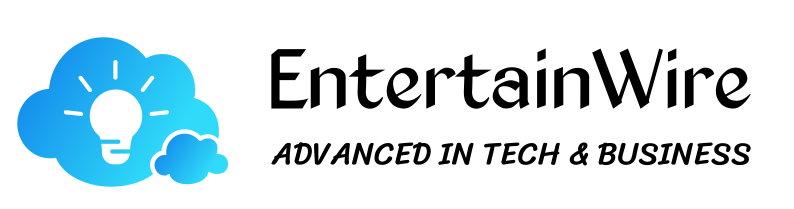:max_bytes(150000):strip_icc()/brokenlaptopscreen-8c08897071a44b30989e5f37e054c8d6.jpg)
How to Fix a Broken Laptop Screen
Table of Contents
This article explains the possible ways to fix a laptop’s screen.
What Causes a Broken Laptop Screen?
When a laptop screen is physically broken (such as a cracked screen), it’s usually due to physical damage. You may have dropped it or dropped something on it. A laptop screen can even break if something is as small as a bit of sand between it and the keyboard.
Some of the other issues that can cause a laptop screen to malfunction or seem broken include:
- Stuck pixels
- Screen burn
- Malfunctioning backlight
- Cable and connector problems
- Outdated driver
How to Fix a Broken Laptop Screen
You’ll have to try each of these fixes to fix your broken laptop screen. If the screen starts working or you see enough improvement to begin using the laptop again, you can stop. If it stops working again in the future, return to the list and try the rest of the fixes.
If your screen is physically cracked and the underlying panel is damaged, these solutions won’t work. To fix a physically cracked or broken screen, the only option is to replace the screen.
-
Restart your laptop. The screen not appearing to work may be caused by an operating system issue that could be resolved with a simple reboot. Since restarting is so easy, it should be the first thing you try.
-
Examine the keyboard and screen areas for debris, and clean them thoroughly. If your laptop uses a visible latch, clean the latch mechanism.
Carefully close the laptop, ensure it’s completely closed, and open it back up. If the screen sometimes turns on and sometimes doesn’t, you probably have a bad lid sensor.
-
Plug in an external monitor if your screen is entirely black. If the external monitor doesn’t work, your laptop may not be on, or it may be asleep or in hibernation mode. Plug it in, and make sure it’s powered on.
-
Update your video card drivers. If your screen isn’t completely black, but you do see visual defects, fixing malfunctioning drivers via an update could be the fix.
-
Fix dead pixels. If you’re dealing with one or more stuck pixels, you can use an app to try and unstick them. These apps typically cycle between colors rapidly or generate digital snow to force a dead or stuck pixel to start working again.
-
Fix screen burn-in. If it looks more like you have ghosts of old images stuck on your screen, then you can try a white screen saver or a few other potential fixes to remove the burn-in.
-
Check your screen and backlight connections. If you have experience with disassembling laptops, you can remove the bezel, hinge covers, or other case components to reveal the screen and backlight wires and connectors. Make sure everything is fully seated and the cables aren’t crimped or broken.
-
Replace the screen. If nothing else works, then your screen probably has to be replaced. Screens with large black or colored bars, black holes, or colors that seem to run are typically beyond repair. If it’s a cracked screen, that’s also a clue you’ll have to replace it.
It Might Not Be a Screen Issue
As obvious as it might seem that the screen is to blame when your laptop doesn’t show anything, it could actually be a totally different issue.
Start by confirming that the screen is actually broken. If your laptop is really just dead, then it won’t respond when you press the power button and will look as though the screen needs to be fixed. Charge it up and try again.
Similarly, if the laptop screen is black, it could be due to an error. Watch carefully as you power on your laptop; if you hear it running and see any error messages at all, then you need to treat this as a different problem. Here’s a guide with several potential fixes: How to Fix Errors Seen During the Computer Startup Process.
If you don’t hear anything happening and it’s plugged in, then this is more of a case where your laptop won’t turn on, which could be due to a faulty battery.
Thanks for letting us know!
Tell us why!